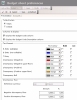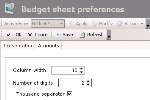Display Preferences
The following procedure will show you how to set up the layout of the Budget and Compare Exercises Sheets.
Info
The display preferences are common to both the Budget and Compare Exercises Sheets. When setting up these preferences, they are applied to both functions.
- Click the Configure button in the actions bar, and select the Preferences option.
- Or -
Right-click an editable cell of the budget sheet, then, in the contextual menu, select the Preferences option.
The setup page for the budget sheet display opens up.
 View Fields Description
View Fields Description
| Field |
Description |
| Totals/Details area |
| Totals |
Select this option to display the first level of the budget sheet only, i.e. the category totals, when you open the sheet.
You can still expand the other levels. |
| Details |
Select this option to display all the levels of the budget sheet, i.e. details of the categories, when you open the sheet.
You can still collapse the other levels. |
| Columns to display area |
| Display the Budget Code Column |
Select this option to display the budget codes (first column on your left in the budget sheet). |
| Display the Budget Code Description Column |
Select this option to display the budget code descriptions (second column on your left in the budget sheet). |
| Text format area |
| B Entry (editable) |
Define the display font of the editable forecast amounts (budget sheet transactions).
For this option and the following ones, use the dropdown list to define the font colour and select the options for bold and/or italics. |
| B Entry (non-editable) |
Define the display font of the non-editable cells. |
| T Entry |
Define the display font for the amounts of the flows saved in the Cash module.
*** Option specific to the Budget Analysis mode |
| Discrepancy (negative) |
Define the display font of the amounts for which the actual is less than the forecast.
*** Option specific to the Budget Analysis mode |
| Discrepancy (Negative upper floor) |
If you set up a discrepancy floor in the Discrepancy Floor area, define the display font of the amounts for which the actual is less than the forecast and higher than the defined discrepancy floor.
*** Option specific to the Budget Analysis mode |
| Discrepancy (Positive) |
Define the display font of the amounts for which the actual is higher than the forecast.
*** Option specific to the Budget Analysis mode |
| Discrepancy (Positive upper floor) |
If you set up a discrepancy floor in the Discrepancy Floor area, define the display font of the amounts for which the actual is higher than the forecast and higher than the defined discrepancy floor.
*** Option specific to the Budget Analysis mode |
| Discrepancy Null |
Define the display font of the amounts for which the actual equals the forecast.
*** Option specific to the Budget Analysis mode |
| Column with Budget Data |
Set up the font for the amounts exclusively related to Treasury Budget data. |
| Column with Mixed Data |
Set up the font for the amounts including data from the Treasury Budget as well as flows from the Cash module. |
| Column with Treasury Data |
Set up the font for the amounts exclusively related to transactions created from the cash flows of the Cash module. |
| System Row Color |
Set up the font for amounts related to system Budget Types. |
| Discrepancy Floor area |
| Reference Currency |
This field specifies the budget reference currency. No action can be performed on this field. |
| Negative discrepancy floor |
Enter an amount for the discrepancy floor.
Below this amount, the discrepancy will be displayed in a different color than a negative discrepancy above this floor.
*** Option specific to the Budget Analysis mode |
| Positive discrepancy floor |
Enter an amount for the discrepancy ceiling.
Above this amount, the discrepancy will be displayed in a different colour than a positive discrepancy below this ceiling.
*** Option specific to the Budget Analysis mode |
- Click the Amounts tab.
This tab enables you to set up the layout of amounts in the cell of the budget sheet.
 View Fields Description
View Fields Description
| Field |
Description |
| Column width |
Enter the number of characters (including minus sign, coma and ellipse) displayed in a column.
You must enter a number between 5 and 25. |
| Number of digits |
Enter the number of digits after decimal.
You must enter a number between 0 and 3. |
| Thousand separator |
Select this option to display a space between thousands. |